Poudriere enhancements to CCACHE for compiling GhostSBD-ARM64 source code
Poudriere enhancements to CCACHE for compiling GhostSBD-ARM64 source code
URLS to read and study:
How to get Started with FreeBSD
Poudriere setup and configuration
BuildBot install and setup
My first blog post about setting up Poudriere for GhostBSD-ARM64 package compiling
PACKAGESITE setup and VERSION Freebsd Forums post 70285
Use this to set up your PACKAGESITE environmental variable
set PACKAGESITE "http://pkg.freebsd.org/freebsd:13:aarch64/latest"
export PACKAGESITE
Do not have a trailing slash character at the end of the string '/'
How to Install Packages with pkg on FreeBSD 13?
ZENAMOR document on using pkg packaging tutorial. Very good to read.
4.6. Building Packages with poudriere
FreeBSD Handbook Chapter 4 Packaging
FreeBSD.org pkg mirror
Edit poudriere.conf file to use CCACHE; make directory ccache
ls -l /var/cache
mkdir /var/cache/ccache
ls -l /var/cache
enable CCACHE by uncommenting line in file /usr/local/etc/poudriere.conf
CCACHE_DIR=/var/cache/ccache
Start Poudriere Bulk build jail 13.2
poudriere bulk -j ghostbsd-13-2-aarch64 -p ghostbsd_ports -a
/boot/loader.conf contents
kern.vty=vt
# Configure USB OTG; see usb_template(4).
hw.usb.template=3
umodem_load="YES"
# Multiple console (serial+efi gop) enabled.
boot_multicons="YES"
boot_serial="YES"
# Disable the beastie menu and color
#beastie_disable="YES"
loader_color="NO"
zfs_load="YES"
kern.geom.label.disk_ident.enable=0
kern.geom.label.gptid.enable=0
vfs.zfs.debug=1
# vfs.root.mountfrom="zfs:zroot/ROOT/default"
# vfs.root.mountfrom="zfs:arm64pool/ROOT/default"
vfs.root.mountfrom="zfs:arm64pool/ROOT/default"
/etc/rc.conf contents
hostname="fredselfbuilt_rpi4b"
ntpd_enable="YES"
ntpd_sync_on_start="YES"
sshd_enable="YES"
defaultrouter="192.168.1.1" # for my Raspberry Pi 4B network
ifconfig_genet0="DCHP"
background_dhclient="YES"
zfs_enable="YES"
root@fredselfbuilt_rpi4b:~ #
ntpd_enable="YES"
ntpd_sync_on_start="YES"
sshd_enable="YES"
defaultrouter="192.168.1.1" # for my Raspberry Pi 4B network
ifconfig_genet0="DCHP"
background_dhclient="YES"
zfs_enable="YES"
root@fredselfbuilt_rpi4b:~ #
Picture of the two files
Note, line should remove GPTID label devs. Is 1 in the picture, should be 0
kern.geom.label.gptid.enable=0
With kern.geom.label.gptid.enable=1
root@fredselfbuilt_rpi4b:~ # ls -l /dev/gpt
total 0
crw-r----- 1 root operator 0x77 Oct 16 14:03 efibootarm
crw-r----- 1 root operator 0x7f Oct 16 14:03 swap
crw-r----- 1 root operator 0x7a Oct 16 14:03 zfs
root@fredselfbuilt_rpi4b:~ #
There is some consideration of using GPT labels outside the ZFS file system to enable SWAP from a /etc/fstab file like this:
/etc/fstab file contents
root@fredselfbuilt_rpi4b:~ # cat /etc/fstab
# /dev/gpt/rootfs / zfs rw,noatime 1 1
# / dev/gpt/esp /boot/efi msdosfs rw,noatime 0 0
## `k:wq
# /dev/gpt/swapfs none swap sw 0 0
root@fredselfbuilt_rpi4b:~ #
ZFS starts and enables the various file volumes and file systems internally
Display these parameters with the zfs get command:
zfs get mounted,canmount,mountpoint,setuid,atime,exec arm64pool/ROOT/default
Messages from Poudriere for the 4 cpu cores available
zvol_os_create_minor:1396[1]: Creating ZVOL arm64pool/poudriere/jails/ghostbsd-13-2-aarch64-ghostbsd_ports-ref/03...
zvol_os_create_minor:1396[1]: Creating ZVOL arm64pool/poudriere/jails/ghostbsd-13-2-aarch64-ghostbsd_ports-ref/02...
zvol_os_create_minor:1396[1]: Creating ZVOL arm64pool/poudriere/jails/ghostbsd-13-2-aarch64-ghostbsd_ports-ref/04...
zvol_os_create_minor:1396[1]: Creating ZVOL arm64pool/poudriere/jails/ghostbsd-13-2-aarch64-ghostbsd_ports-ref/01...
zvol_os_create_minor:1396[1]: Creating ZVOL arm64pool/poudriere/jails/ghostbsd-13-2-aarch64-ghostbsd_ports-ref/02...
zvol_os_create_minor:1396[1]: Creating ZVOL arm64pool/poudriere/jails/ghostbsd-13-2-aarch64-ghostbsd_ports-ref/04...
zvol_os_create_minor:1396[1]: Creating ZVOL arm64pool/poudriere/jails/ghostbsd-13-2-aarch64-ghostbsd_ports-ref/01...
https://www.cyberciti.biz/faq/create-a-freebsd-swap-file/ Create a swap file, I prefer a 4 or 8 gigabyte swap partition
https://man.freebsd.org/cgi/man.cgi?query=swapctl&apropos=0& sektion=8&manpath=FreeBSD+12.0-RELEASE+and+Ports&format=html Swapctl command manual page
https://klarasystems.com/articles/exploring-swap-on-freebsd/ Exploring Swap on Freebsd
Edited file /etc/fstab to change /dev/gpt/swapfs to /dev/gpt/swap so that matches labels on da0 disk parition gpt labels of /dev/da0p3 swap
swapctl -Ag
Below picture of various Swapinfo options
Use VMSTAT -h command to view if SWAP memory is used
vmstat -h
last pid: 39758; load averages: 5.36, 5.69, 5.74 up 0+02:56:43 17:00:19
90 processes: 6 running, 84 sleeping
CPU: 91.7% user, 0.0% nice, 8.1% system, 0.2% interrupt, 0.0% idle
Mem: 190M Active, 201M Inact, 213M Laundry, 2154M Wired, 170M Free
ARC: 1236M Total, 337M MFU, 772M MRU, 1284K Anon, 7888K Header, 116M Other
997M Compressed, 1290M Uncompressed, 1.29:1 Ratio
Swap: 8192M Total, 867M Used, 7324M Free, 10% Inuse
PID USERNAME THR PRI NICE SIZE RES STATE C TIME WCPU COMMAND
39756 root 1 96 0 18M 7872K CPU1 1 0:02 87.98% awk
39537 root 5 58 0 218M 178M uwait 1 0:39 87.93% rustc
39741 root 1 98 0 139M 78M RUN 0 0:02 82.66% cc
39721 root 1 109 0 161M 80M RUN 1 0:07 82.54% c++
25218 root 1 110 0 31M 10M RUN 3 4:00 27.86% bsdtar
2100 root 1 26 0 24M 4024K select 1 3:33 4.12% htop
1588 root 1 24 0 20M 2896K select 1 3:39 3.71% htop
1536 root 3 21 -1 239M 64M select 1 3:15 3.02% Xorg
25217 root 1 23 0 12M 624K pipewr 3 0:35 2.62% cat
1582 root 4 20 0 101M 10M select 1 0:54 0.85% xfce4-terminal
39757 root 1 34 0 13M 2928K CPU1 1 0:00 0.59% awk
39718 root 1 20 0 14M 3400K CPU3 3 0:00 0.29% top
1557 root 13 20 0 234M 6712K select 1 0:20 0.27% xfwm4
1579 root 4 20 0 45M 2200K select 2 0:02 0.05% gvfsd-trash
86042 root 3 20 0 82M 59M uwait 3 0:11 0.02% cargo
1294 ntpd 1 20 0 23M 1524K select 3 0:01 0.01% ntpd
1697 root 1 20 0 15M 2968K select 2 2:05 0.00% sh
root@fredselfbuilt_rpi4b:~ #
Yes, 867M used, 10% Inuse of the 8192M Total So, running Poudriere we do use some 10% swap.
swapon, swapoff, swapinfo, swapctl Look at these 4 commands for use on FreeBSD and GhostBSD to enable, disable, or view your swap memory usage.
vmstat -h give a view of swap memory usage
See this blog post for more memory viewing tools
I like these tools FreeColor causes it simple, green, and sweet and like the Free memory command on Linux. DUF because I can view Disk File Usage. It is a simple package install for FreeBSD. HTOP cause I can see colorful moving changes of processes and of the one line of SWAP memory usage.
freebsd-memory.sh script easy to Fetch and use!
fetch https://raw.githubusercontent.com/ocochard/myscripts/master/FreeBSD/freebsd-memory.shsh freebsd-memory.sh
You can avoid Perl based code and use standard sh shell to get same info using freebsd-memory.sh script:
Example of using Fetch to download freebsd-memory.sh. Then execute the command sh freebsd-memory.sh to view status and usage of memory.
xfce4-screenshooter
pkg install xfce4-screenshooter
Should install xfce4-screenshooter app to document computer usage for your future needs. As in, How did I do that task before? Seems so simple, that i would have remembered how i did that. Well here is your chance to shine in the Document Creation department, with nice Screen pictures of a mouse selected region of the window; the active window ; or the Whole enchilada Desktop. You can even add a few seconds delay to get windows and mouse ready, before snapping that clean picture shot. Now insert that .PNG file into Abiword document processor and you can create/build your own manual. Take that .PNG screen shot file and upload image into https://blogger.com for publishing your document world wide!!
Scrot: Linux command-line screen grabs made simple
Scrot is a basic, flexible tool that offers a number of handy options for taking screen captures from the Linux command line.
DUF Disk Utility File size & FreeColor memory and swap space usage
pkg install duf freecolor
Your computer is not your grandfathers 64K Tandy Color Computer with the 6809 Motorola cpu. Nor is it your Fathers Dell 286 PC with 640K dram. More than enough memory. "Nobody will ever use more than 640 Kilobytes, says Bill Gates!" You have a whopping 8,000 Megabytes of dram memory in your Raspberry Pi 4B. You need a couple tools to check on Disk File Usage, duf and on Memory Space Usage, freecolor -m
DUF disk file usage shows the mounted ON and the filesystem good for ZFS.
Here is the package listing for duf and for freecolor
freecolor example
More examples of FreeColor version 0.9.3
You can select -m megabyte , -k kilobyte, -b byte, -t total size line, -V version, -o old style display with text numbers and NO bar graph.
I like freecolor -m so I have an idea of how much SWAP SPACE and memory this running system is taking up right now.
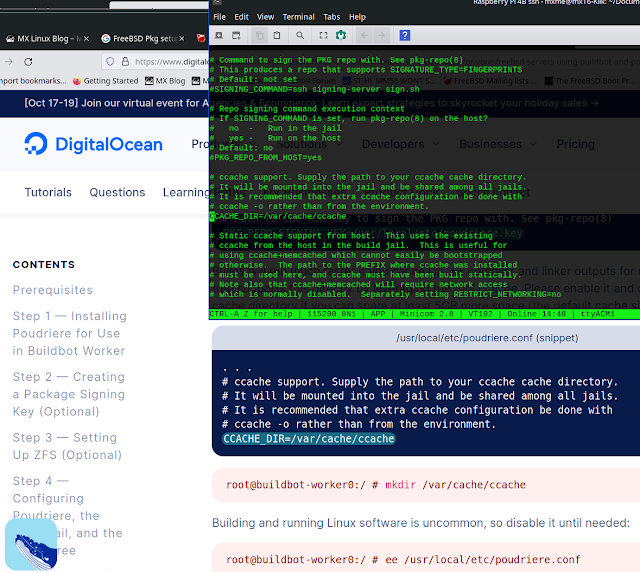











Comments
Post a Comment