Adding a Magic Probe Debugger to Raspberry Pi 4B
Adding a Magic Probe Debugger to Raspberry Pi 4B
First test booting a Raspberry Pi 4B into Single User mode in FreeBSD 14.0
I managed to boot to another drive and edit loader.conf:
beastie_disable="NO" loader_color="YES" The
beastie_disable="YES" allowed me to boot to single user mode, the loader_color="NO"
seems to have enabled more verbosity in the log. It then became
apparent it was trying to mount the external USB HDD that I had added to /etc/fstab. Annoying that with beastie disabled it did not give any error. Regardless, I added noauto
to the fstab entry and rebooted, but it still failed to mount the
drive, so I tried commenting out the entire entry for my hdd. This
allowed it to boot to a login prompt.
# Disable the beastie menu and colorbeastie_disable="YES"
loader_color="NO" Good Catch. There is another post regarding a similar problem on the forum.
https://forums.freebsd.org/threads/...with-usb-pendrive-inserted.68230/#post-407684
Bob Prohaska
Raspberry Pi won't boot because of USB drive attached and using a weak power supply
Black Magic Probe V2.3 url Links:
https://black-magic.org/getting-started.html Getting Started page, where to buy. Connect the Black Magic Probe to your computer’s USB port with mini USB cable.
Video Tutorial https://youtu.be/ANM0fdAqDow
https://black-magic.org/hardware.html Blog with Hardware Version Pictures and Notes
https://github.com/blackmagic-debug/blackmagic Some BSD support
Raspberry Pi 4B pinout and related Documents
https://www.studiopieters.nl/raspberry-pi-4-model-b-pinout/
https://github.com/AchimPieters/pinout/raw/main/Raspberry%20Pi/RASPBERRY%20PI%20GPIO%20BCM%20NUMBERING.pdf
Armv8a Debugger information; 5 wire Jtag description
Villanova GDB 7 description, older documentation
Other GDB ARM descriptions
https://mecrisp-stellaris-folkdoc.sourceforge.io/projects/bluepill-bmp/README.html Some FreeBSD support
https://www.compuphase.com/electronics/blackmagic.htm Explanations of Code tracing versus Start-Stop
https://www.compuphase.com/electronics/BlackMagicProbe.pdf Black Magic Probe Book in PDF
https://stackoverflow.com/questions/37520204/what-can-i-use-to-debug-trace-step-by-step-freebsd-kernel-booting-process-on-pan on Arm Panda board
https://people.freebsd.org/~syrinx/presentations/FreeBSD-debugging-draft.pdf 13 slide show Debugging the FreeBSD kernel
for dummies
https://docs.freebsd.org/en/books/developers-handbook/book/ 2.6.2. Using lldb
Linux-Fu UEFI Booting
Running Debian Buster on Tanix TX6
Binary Ninja for ARMv8a
https://binary.ninja/features/
Enable Uart0 Serial console port on Raspberry Pi 4B hardware
enable_uart
enable_uart=1 (in conjunction with console=serial0 in cmdline.txt) requests that the kernel creates a serial console, accessible using GPIOs 14 and 15 (pins 8 and 10 on the 40-pin header). Editing cmdline.txt to remove the line quiet enables boot messages from the kernel to also appear there. See also uart_2ndstage.
Jtag GPIO Hardware setup of Raspberry Pi 4B board
https://www.raspberrypi.com/documentation/computers/config_txt.html#enable_jtag_gpio
enable_jtag_gpio
Setting enable_jtag_gpio=1 selects Alt4 mode for GPIO pins 22-27, and sets up some internal SoC connections, thus enabling the JTAG interface for the ARM CPU. It works on all models of Raspberry Pi.
| Pin # | Function |
|---|---|
GPIO22 | ARM_TRST |
GPIO23 | ARM_RTCK |
GPIO24 | ARM_TDO |
GPIO25 | ARM_TCK |
GPIO26 | ARM_TDI |
GPIO27 | ARM_TMS |
|------------|--------------------------------------------|--------------| | ARMv8-M | -mthumb -march=armv8-m.base | armv8-m.base | | Baseline | | | |------------|--------------------------------------------|--------------| | ARMv8-M | -mthumb -march=armv8-m.main | armv8-m.main | | Mainline | | | | (No FP) | | | |------------|--------------------------------------------|--------------| | ARMv8-M | -mthumb -march=armv8-m.main | armv8-m.main | | Mainline | -mfloat-abi=softfp -mfpu=fpv5-sp-d16 | /softfp | | (Soft FP) | | /fpv5-sp-d16 | | |--------------------------------------------|--------------| | | -mthumb -march=armv8-m.main | armv8-m.main | | | -mfloat-abi=softfp -mfpu=fpv5-d16 | /softfp | | | | /fpv5-d16 | |------------|--------------------------------------------|--------------| | ARMv8-M | -mthumb -march=armv8-m.main | armv8-m.main | | Mainline | -mfloat-abi=hard -mfpu=fpv5-sp-d16 | /fpu | | (Hard FP) | | /fpv5-sp-d16 | | |--------------------------------------------|--------------| | | -mthumb -march=armv8-m.main | armv8-m.main | | | -mfloat-abi=hard -mfpu=fpv5-d16 | /fpu | | | | /fpv5-d16 | |------------|--------------------------------------------|--------------|
BMP V2.1E Schematic
https://black-magic.org/_downloads/5a984c502435264dc19bc5e08c8b55cd/bmpm_v2_1e_schematic.pdf
https://www.studiopieters.nl/raspberry-pi-4-model-b-pinout/
Black Magic Probe Schematic JTAG-10 X2 pin out connection to Raspberry Pi
BMP Pin Name RasPi4B Pins
1 VCC Leave open?? or use pins 17,1 3.3V
2 TMS SWDIO 13 GPIO27 TMS
3 GND 6,9,14,20,25,30,34,39
4 TCK SWCKL 22 GPIO25 TCK
5 GND
6 TDO TRACESWO 18 GPIO24 TDO
7 key left unconnected
8 TDI 37 GPIO26 TDI
9 GND
10 RST 15 GPIO22 TRST
16 gpio23 rtck unconnected ??
1 VCC Leave open?? or use pins 17,1 3.3V
2 TMS SWDIO 13 GPIO27 TMS
3 GND 6,9,14,20,25,30,34,39
4 TCK SWCKL 22 GPIO25 TCK
5 GND
6 TDO TRACESWO 18 GPIO24 TDO
7 key left unconnected
8 TDI 37 GPIO26 TDI
9 GND
10 RST 15 GPIO22 TRST
16 gpio23 rtck unconnected ??
ENABLE JTAG ALT4 mode in config.txt file
enable_jtag_gpio
Setting enable_jtag_gpio=1 selects Alt4 mode for GPIO pins 22-27, and sets up some internal SoC connections, thus enabling the JTAG interface for the ARM CPU. It works on all models of Raspberry Pi.
Lauhterbach JTAG Mechanical Connector PDF file
https://www2.lauterbach.com/pdf/app_arm_jtag.pdf#M9.title
FreeBSD dmesg | tail -20 output on x86_64
ugen0.7: <Black Sphere Technologies Black Magic Probe> at usbus0
ng_ubt: usbd_do_request error=USB_ERR_TIMEOUT
umodem0 on uhub2
umodem0: <Black Magic GDB Server> on usbus0
umodem0: data interface 1, has no CM over data, has no break
umodem1 on uhub2
umodem1: <Black Magic UART Port> on usbus0
umodem1: data interface 3, has no CM over data, has no break
fred@fredTC93-pc ~>
Binary Ninja Cloud
Free binary analysis in your browser
Wikipedia ACORN RISC Machines Computer entry ARM Cpu:
Understand Hardware Debug, Mike Anderson PDF file
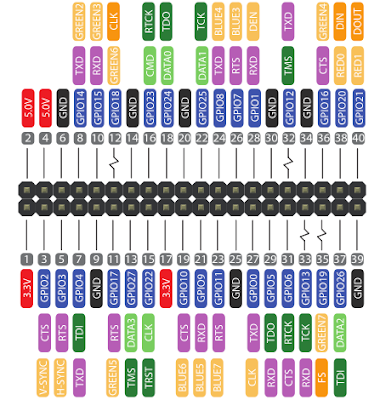

Comments
Post a Comment